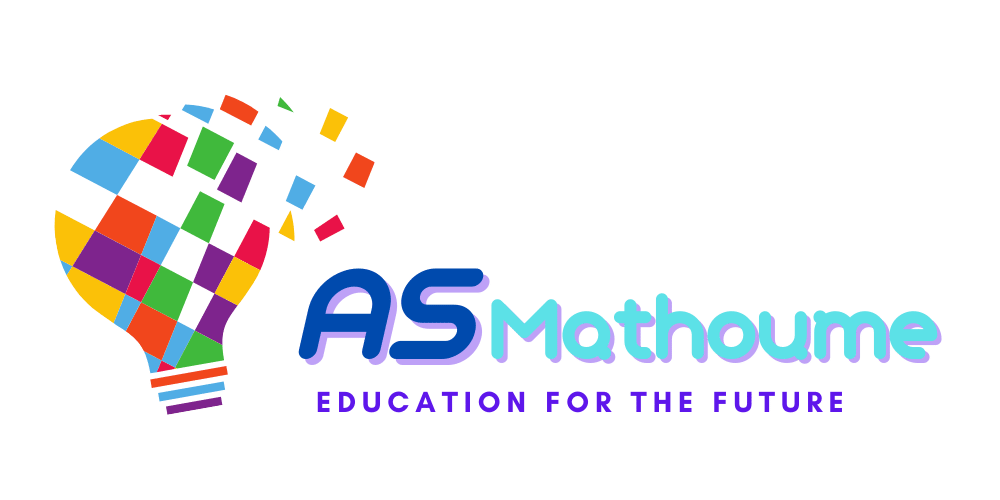Lesson 3: Configuring and customizing plugins
Once you have installed a plugin in Moodle, you may need to configure and customize its settings to align with your specific requirements. In this lesson, we will explore the process of configuring and customizing plugins to optimize their functionality within your Moodle site.
Configuring Plugins:
Each plugin in Moodle comes with its own set of configuration options. To configure a plugin:
Go to ‘Site administration’ > ‘Plugins’ > ‘Installed plugins’.
Find the plugin you want to configure and click on its name.
Review the available settings and make the necessary adjustments according to your preferences.
Save the changes to apply the new configuration.
The configuration options may vary depending on the type and functionality of the plugin. For example, an activity module plugin may allow you to set grading options, while a block plugin may provide customization settings for its appearance and behavior.
Customizing Plugins:
Customizing plugins allows you to tailor their appearance and functionality to better suit your Moodle site’s needs. Here are some customization options:
Theme Integration: If you’re using a custom theme, you may need to ensure that the plugin’s design aligns with the overall look and feel of your site. Consult the theme documentation or developer guides to learn about integrating the plugin with your chosen theme.
Language Customization: You can customize the language strings used by a plugin to provide localized labels, instructions, and messages. This can help create a seamless user experience for learners and instructors in different language environments.
CSS Styling: If you have advanced CSS skills, you can modify the plugin’s CSS files to make visual adjustments. However, exercise caution and document any changes you make to prevent conflicts during future plugin updates.
Plugin Compatibility: Some plugins may have compatibility issues with certain Moodle versions or other installed plugins. Stay updated with the latest versions of both Moodle and the plugins to ensure compatibility and minimize potential conflicts.
Remember to thoroughly test any customizations you make to ensure they function correctly and do not introduce unexpected issues.
In the next lesson, we will explore managing updates and compatibility issues with plugins. Stay tuned!