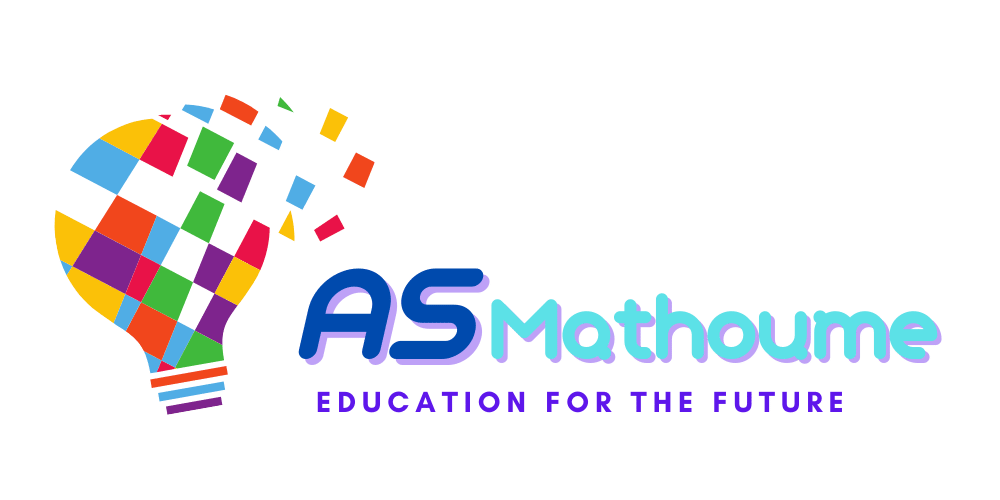Lesson 3: Navigating the Moodle administration interface
The Moodle administration interface is where you, as an administrator, will spend a significant amount of your time. It’s where you’ll perform all the tasks related to managing and maintaining your Moodle site. Understanding how to navigate this interface is crucial for efficient and effective administration.
The Moodle administration interface is divided into several sections:
Site Administration: This is the main area for managing your Moodle site. It includes settings for the site, courses, users, grades, plugins, and server. You can also find reports and tools for site-wide management.
Course Administration: This section is available within each course. It includes settings specific to the course, such as users, grades, and course format. It also includes tools for managing course content and activities.
User Administration: This section is available within each user’s profile. It includes settings specific to the user, such as roles, permissions, and preferences.
Block Administration: This section is available within each block. It includes settings specific to the block, such as visibility and position.
Activity Administration: This section is available within each activity. It includes settings specific to the activity, such as availability and grading.
The administration interface is designed to be intuitive and user-friendly, but it can be overwhelming due to the number of settings and options available. Here are a few tips to help you navigate:
Use the Search function: If you’re not sure where to find a particular setting, use the search function in the administration block. It can help you locate the setting quickly.
Familiarize yourself with the Breadcrumb Trail: This is a navigation aid that shows your current location within the site. It can help you navigate back to previous pages.
Use the Navigation Block: This block provides quick links to various parts of the site, such as your dashboard, site pages, and courses.
Take advantage of Context-Sensitive Menus: Many settings and options are context-sensitive, meaning they change depending on where you are in the site. Pay attention to these menus as they can provide shortcuts to relevant tasks.
In the next module, we will delve into user management, where we’ll learn about managing user accounts and roles, enrolling and unenrolling users in courses, and more. Stay tuned!