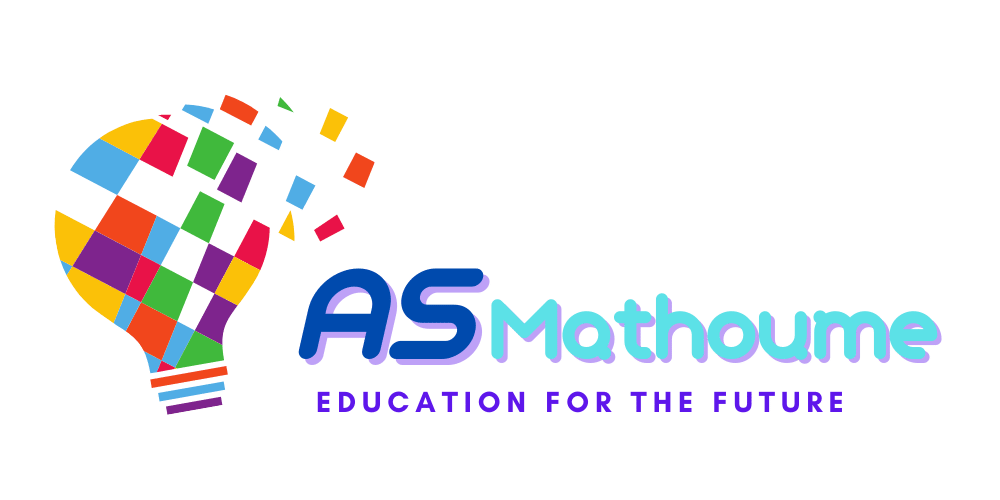Lesson 2: Enrolling and unenrolling users in courses
Once you have created user accounts and assigned roles, the next step is to enroll users in courses. Enrolling users in a course gives them access to the course content and activities. As an administrator, you have several options for enrolling users in courses.
Manual Enrollment:
The simplest way to enroll users in a course is to do it manually. To manually enroll a user in a course:
Navigate to the course where you want to enroll the user.
In the Administration block, click on ‘Users’ and then ‘Enrolled users’.
Click on the ‘Enroll users’ button.
In the ‘Enroll users’ dialog, select the role you want to assign to the user.
Search for the user by their name or email address.
Click on the ‘Enroll’ button next to the user’s name.
Self-Enrollment:
You can also allow users to enroll themselves in courses. This is known as self-enrollment. To enable self-enrollment:
Navigate to the course where you want to allow self-enrollment.
In the Administration block, click on ‘Users’, then ‘Enrollment methods’, and then ‘Self enrollment’.
Configure the self-enrollment settings as desired, such as whether a enrollment key is required.
Cohort Enrollment:
If you have a group of users who need to be enrolled in the same set of courses, you can use cohorts. A cohort is a group of users that can be enrolled in courses in one action.
Unenrolling Users:
There may be times when you need to unenroll a user from a course. To do this:
Navigate to the course from which you want to unenroll the user.
In the Administration block, click on ‘Users’ and then ‘Enrolled users’.
Find the user you want to unenroll and click on the ‘Unenroll’ link in their row.
In the next lesson, we will delve deeper into bulk user management techniques. Stay tuned!